19 Best UI UX Design Tools Useful in 2025

Table of Contents
It does not matter how extraordinary your product, or it is just standing apart in the current market of a certain segment. All revolves around the user experience. Obviously, the role of UI UX design tools and their selection for your product design and development is a crucial factor behind your product success and outstanding customer feedback or reviews, making it a hit in its respective market.
Mastering effective UI UX design is complex for any product, and finding the right UI UX design company or a specialized UI UX design services company can significantly affect your project success.
To deliver top tier UI UX design services mostly depends upon the latest UI UX design tools, UI design tools, and integrated UI & UX design tools.
In this blog article, we are presenting a leading list of 20 best UI & UX design tools for your help in referring and identifying your best one for your product design and development journey. The list is very useful for technical brains as well.
Let us unfold these best UI & UX design tools one after the other here.
We will be starting our journey here with Miro.
Now, let us roll down each UX design tool here one by one with its brief description, showcasing its best use case and distinctive features.
Learn about essential ux design tools and ui design tools.
Build your skills with insights from Chimpare- UI UX design company.
1. Miro
Best for user flows mapping and visual ideation
- Free plan available
- From $8/user/month
As a visual workspace tool may be helpful for UX teams in their design projects organization activity via diagramming, mind mapping, process planning, and content visualization.
Miro stood apart due to its strong set of features customized for collaborative design.
One of the things users genuinely appreciate about Miro is how easy and natural it feels to use. Its clean, intuitive interface lets you build and arrange user flows effortlessly. Thanks to its drag-and-drop setup and a rich collection of ready-to-use templates and widgets, you can dive straight into designing without needing a steep learning curve.
What also stands out is Miro’s infinite canvas—it gives you all the room you need to think, sketch, and revisit your ideas. Whether you’re working through complex user journeys or just tossing around early concepts, the space makes it simple to lay everything out, refine your thoughts, and adapt along the way.
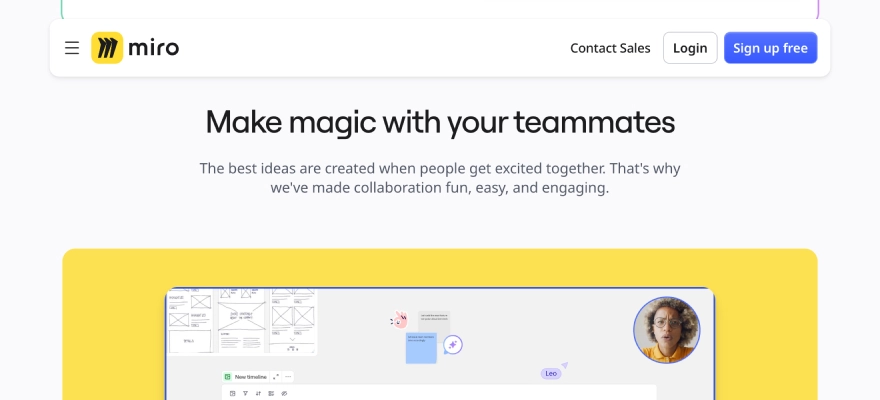
Features
Features include sticky notes and comment functions, mind mapping tools, screen sharing, Talk Track to record process explanation videos, document and image embedding, voting and polling features, timeline and roadmap planning, access control, and permissions management.
Integrations
Integrations include Zoom, Figma, Asana, Microsoft Teams, Jira, Slack, Monday.com, Confluence, Google Drive, Box, Airtable, Notion, Azure, and Webex.
Pros and Cons
Pros:
- Real time collaboration facility
- Intuitive to use
- Big library of pre-built templates and widgets
Cons:
- Free plan limits the number of boards
- Higher-tier plans have some integrations availability
2. UXCam
Best for app experience mobile with analytics
- 14-day free trial + free plan available
- Pricing upon demand
UXCam, known for its focus on mobile app experience and analytics, equips product teams with meaningful insights into how users interact with their apps.
It captures detailed session recordings and event data, helping teams uncover usage trends and behaviour patterns. Every user action—no matter how small—is tracked in real time, and all of it is transformed into clear, high-quality reports that make it easier to dig into performance and improve the overall user journey.
UXCam supports product companies’ growth by leveraging contextual analytics, giving every stakeholder the right type of UX metrics. Product teams get to know the reasons behind user decline and uninstalls, also discovering emerging user trends.
The growth team gains deep insights into customer in-app journeys and can analyse certain user segments. Engineering team mates also get the returns. They get to the root level cause of bugs and app crashes, making sure about high-class development and release cycles.
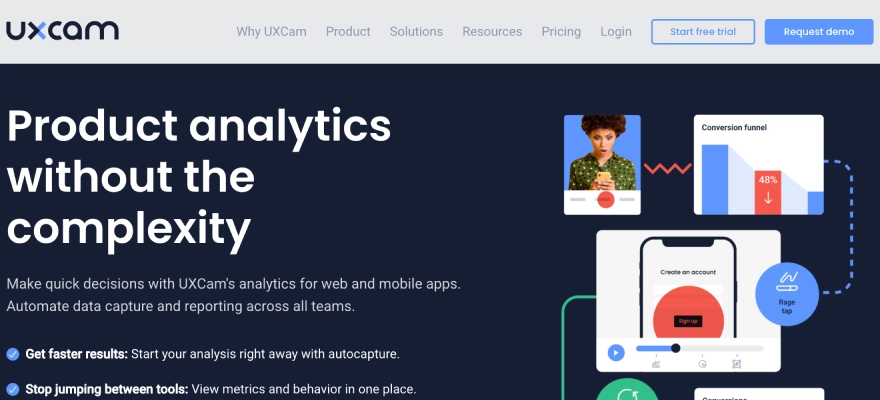
Features
Features include session replay analysis, heatmaps, user analysis, screen analysis, user journey analysis, custom reports and dashboards, and crash analytics.
Integrations
Integrations include Amplitude, Android, Firebase Crashlytics, Firebase Google Analytics, Intercom, iOS, MixPanel, React-native, Segment, and Xamarin.
Pros and Cons
Pros:
- Instant insights
- Old-school design
- Helpful heatmaps
Cons:
- Session recordings sometimes fail
- Limited Number of recordings limited
3. UXPin
Best for collecting user insights
- 14-day free trial + free plan available
- From $6/user/month
UXPin supports you to have better user experiences and maximise user journeys, all in a single UX design tool.
The software allows you to collect user insights and feedback fast. You can build interactive designs fast, then collect feedback by observing how end-users click via the designs.
You can give invitation to your team members and other stakeholders to collaborate, importing files from other design tools, and make your work dynamic. You can also take an edge of the pre-built libraries, and user flows (complete with elements, colors, text styles, and icons).
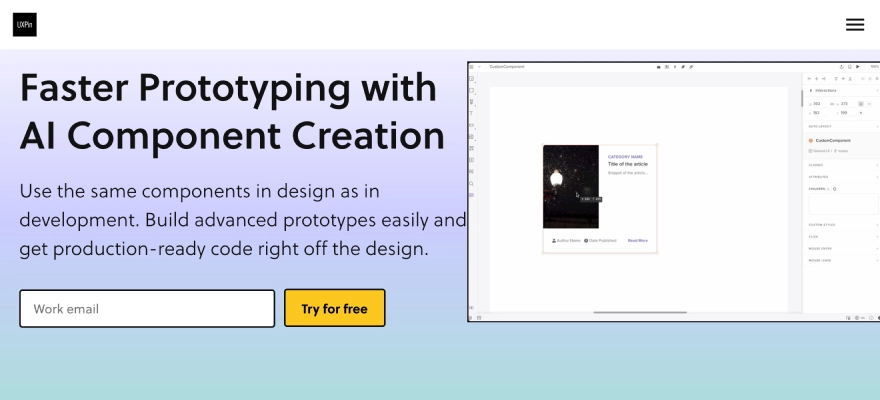
Features
Features include built-in design elements, smooth mockups, comments, auto layouts, and online user testing.
Integrations
Integrations are well compatible with Desktop.com, Jira, Miro, Rambox, Shift, and Sketch.
Pros and Cons
Pros:
- Option to upload custom fonts
- Easy to implement basic prototypes
- Great for sharing projects and mockups
Cons:
- Limited video integration
- The platform can be slow
4. Framer
Best for dynamic design elements
- 14-day free trial, free plan available
- From $5/month (billed annually)
Framer is a development platform that allows you to make realistic, dynamic UI and UX designs for all apps or websites.
With this platform, you can jointly work with copywriters, developers, and other designers in real-time on all your UI and UX designs. The multiplayer features enable collaboration with staff on everything from wireframing to handoff.
All designs created in Framer are realistic from the beginning, with interactivity built into everything you create. Thanks to the dynamic designs, you can spend more time designing and get fast results from user testing. Team members can share their valued comments and reply to all feedback directly from the canvas.
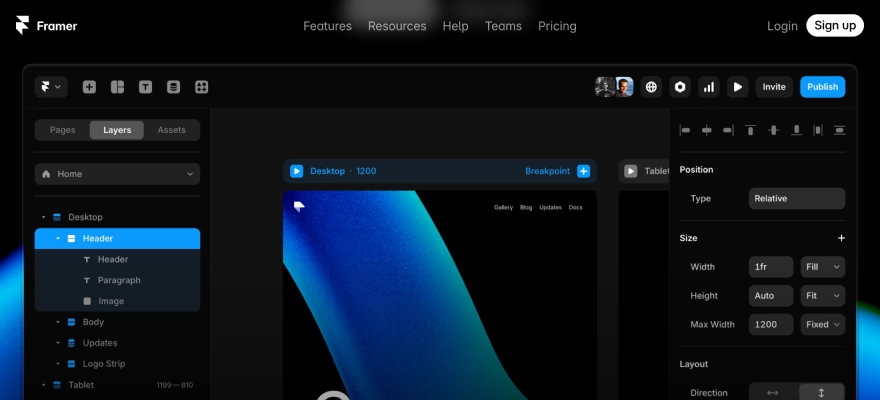
Features
Features of Framer include interactive prototyping, code components, design collaboration, UI kit library, design previews, responsive design, and templates.
Integrations
This includes Copy Clipboard, Eventbrite, Giphy, Gumroad, Instagram, OpenTable, Product Hunt, Spotify, TrustPilot, and Twitter.
Pros and Cons
Pros:
- High-fidelity prototypes
- Robust interaction elements
- Good animation features
Cons:
- Slight learning curve
- Required more sharing options
5. Wondershare Mockitt
Best for creating animated prototypes
- Free trial available
- From $12/user/month
Wondershare Mockitt is a comprehensive online design, prototyping, and collaboration platform aiming to help developers make better products faster.
This UX design tool is ideal for making interactive and animated prototypes that showcase your ideas easily. You can create a life-like experience, meeting up your workflow by making various artboards and instant interactions.
Formatted annotations help you understand the reasoning behind each interface design choice, making the design process more transparent. With real-time collaboration tools, you can easily share your work, make edits, and leave comments as you go. The extensive collection of templates and components also speeds up the process of putting together prototypes.
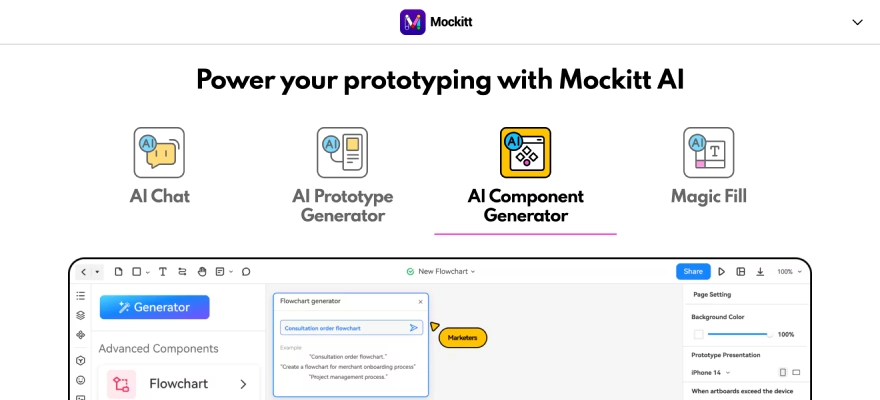
Features
Features are a drag-and-drop facility, a widget library, responsive design, version history, prototype sharing, and customizable templates.
Integrations
Integrations possible with Asana, Box, Confluence, Dropbox, Google Drive, GitHub, Jira, Microsoft Teams, Slack, and Trello.
Pros and Cons
Pros:
- No coding skills required to design or prototype
- Convenient developer handoffs
- Rapid prototyping
Cons:
- Occasional minor bugs
- Smaller user base
6. Visual Sitemaps
Best for auto-generating visual sitemaps:
- Free plan available
- From $19/user/month
Visual Sitemaps quickly generates detailed sitemaps and high-quality screenshots for both public and private websites.
It’s especially useful for conducting in-depth site audits focused on UI, UX, SEO, or marketing analysis. Just plug in a URL, and the platform presents a visual, thumbnail-style layout of the site’s structure.
You can annotate any sitemap elements easily and get feedback from teammates and other concerns, stakeholders. With screenshot status tracking, managing feedback becomes more organized. The sitemap editing tools also let you reshape and refine your map effortlessly, using drag-and-drop to adjust structure or build upon the existing layout.
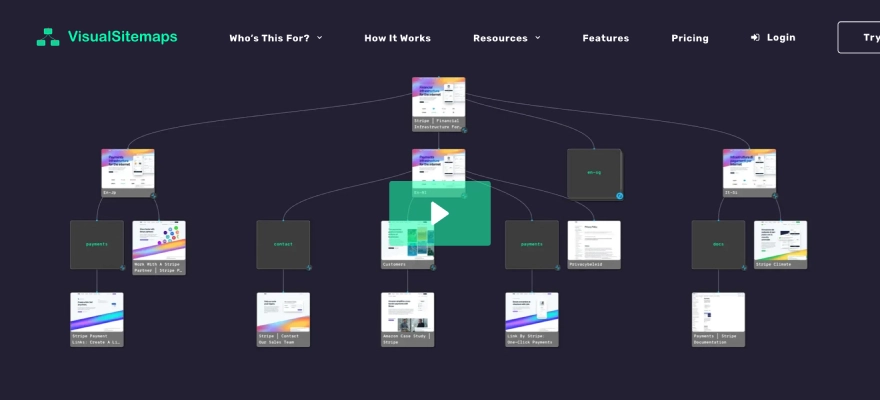
Features
Features include limitless active sitemaps, unlimited domain crawls, infinite crawl depth, exports, sitemap editing, scheduled crawls, visual QA comparisons, screenshot annotations, crawl private sites and custom tags.
Integrations
Integrations with other software tools are available through Zapier.
Pros and Cons
Pros:
- Useful options for limiting the crawl
- Crawling websites is easy
- Ease of use
Cons:
- Limited functionality
- Occasional errors
7. Figma
Best for ease of collaboration
- Free plan available
- From $15/user/month (billed annually)
Figma is a renowned platform for making excellent design tools that strengthen rapid prototyping and development.
Figma helps teams design, test, and roll out new product ideas with speed and clarity. Its pen tool allows designers to sketch freely in any direction with the use of vector networks, with the flexibility to design arc-based shapes with ease. Files can be pinned for quick access, contributors are visible immediately, and notes can be added for better context—all while working together live in the same space.
It also comes packed with tools that support prototyping, transition design, and setting up interaction flows. On top of that, features like diagrams, sticky notes, audio chats, and digital whiteboards give teams everything they need to brainstorm and share ideas without missing a beat.
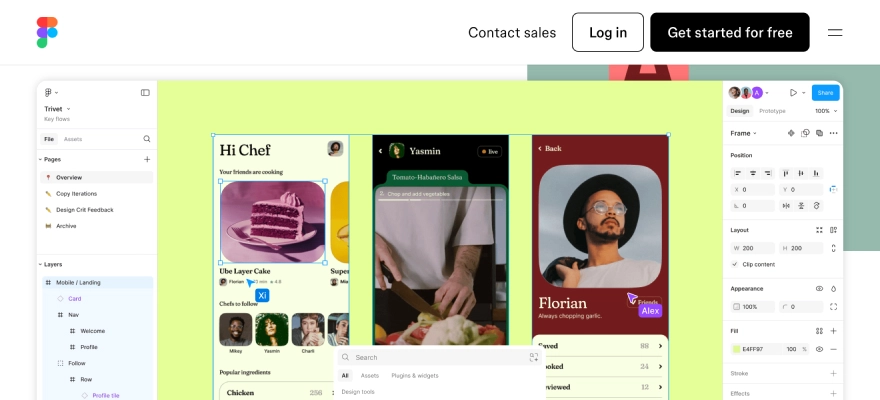
Features
Features of Figma include advanced collaboration tools, vector networks, components, prototyping, design system management, version control, version history, audio conversations, team libraries, content management, overlays, automated provisioning, on-canvas commenting, plugins, and cross-platform compatibility.
Integrations
Integrations include Axure, Bubble, Confluence, Flinto, Maze, Microsoft Teams, Pendo, Principle, ProtoPie, Sprig, and Zeplin.
Need transformative UI UX design solutions?
Discover Chimpare’s UI UX design services today.
8. Justinmind
Best for clickable prototypes
- Free trial available
- From $9/user/month (billed annually)
Justinmind is an app development platform helping businesses build prototypes and wireframes compatible with many screen sizes and devices.
The software gives easy way to enhance user experience through visual designs, web interactions, and mobile gestures.
With export and documentation tools, users can generate standard documents and easily export them in HTML format.
Designers can also publish their UI designs instantly with just one click and invite teammates to review and share feedback directly on the design.
The platform supports building clickable prototypes that function like real products – no coding required. You can simulate full user interactions for both web and mobile, complete with transitions, animations, advanced interactivity, and dynamic UI components that closely mirror the final user experience.
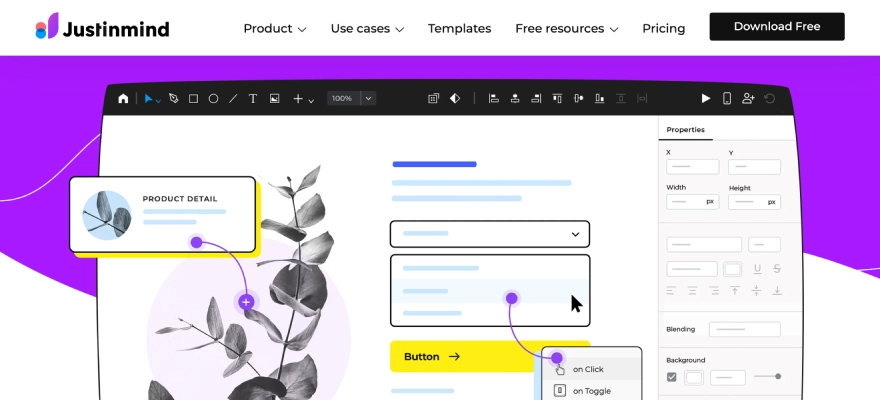
Features
Features include pre-installed user interface kits, animations, transitions, effects, templates, forms, data lists, collaboration, app testing, and flow scenario management.
Integrations
Integration capability with Adobe Illustrator, Adobe XD, Figma, Jira, Microsoft TFS, and Sketch is there.
9. Marvel
Best for rapid design handoff
- 7-day free trial + free plan available
- From $16/user/month (billed annually)
Marvel is a UX design platform built to support fast prototyping, usability testing, and seamless design handoff for teams.
With Marvel, you can sketch wireframes, produce detailed design specs, and plug in helpful integrations that streamline your daily workflow. Whether you’re working on low-fidelity wireframes or more polished, high-fidelity screens, the platform gives you the tools to bring your ideas to life quickly.
Designs can start from a hand-drawn sketch, a photo, or cloud-based mockups – or you can sketch directly within the tool itself. Just link the screens together to simulate the app experience, hit play, and your prototype is ready. Sharing is simple too – send it over email, SMS, or even through social media like Twitter.
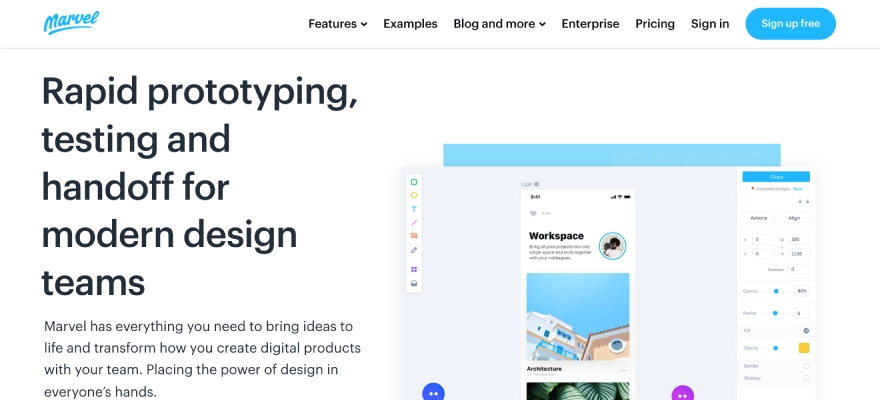
Features
Features include design prototyping, a UI kit library, animations, responsive web design, version history, prototype sharing, commenting, and feedback.
Integrations
Integrations include Ballpark, Confluence, Dropbox Paper, Jira, Microsoft, Niice, Sketch, Smart mockups, YouTube, and ZeroHeight.
10. Sketch
Best for everything you need to bring your designs to life:
- 30-day free trial.
- The paid plan costs $12 per editor per month, or $10 per editor per month if you pay for Annual plan once.
- You can purchase a Mac-only licence for $120 per seat.
Sketch is a vector graphics editor useful for drawing, wireframing, prototyping and design. Sketch is an efficient and flexible UX and UI design platform built for collaborative design. It is an industry-standard tool, suitable for both beginner and advanced designers. Anyway, bear in mind that Sketch is only compatible with macOS.
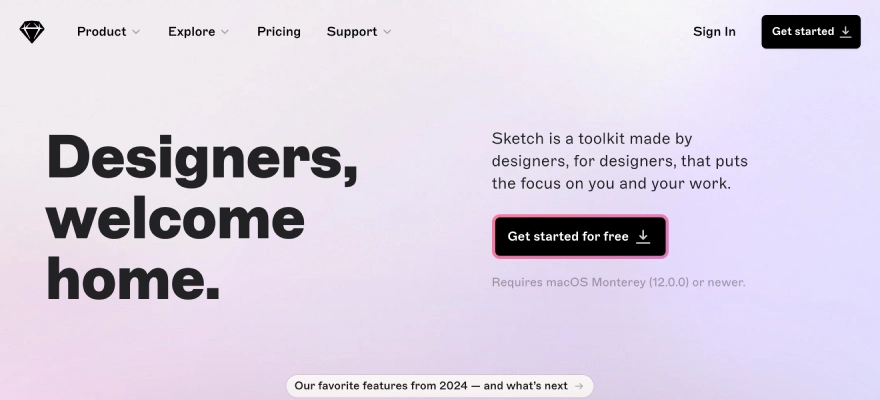
Features
Features include Intuitive vector editing tools and editable Boolean operations for flexible and iterative design, Infinite design canvas with flexible Artboards, design presets, customisable grids and simple resizing tools, allowing you to upgrade your designs to any screen size, Shorthand and math operators to speed up the design process, Variable and OpenType fonts for infinite control over your interface typography, Cross-platform tools for real-time collaboration, feedback, sharing and developer handoff.
Integration
It includes integrations encompass areas such as design handoff and collaboration with tools like Zeplin, Abstract, InVision, Maze, Miro, Notion, SubPage, and Pitch; prototyping and animation via ProtoPie, Flinto, Marvel, and Origami Studio, Brandfolder, Frontify, and CI HUB, Avocode, Crowdin and Lokalise, Stark and Cluse and various other tools and plugins for specific tasks like charting, image editing (e.g., Picsart), screen recording (e.g., ScreenPal), and Figma for file import and Confluence for image editing within the platform.
Pros and Cons
Pros:
- Designed specifically for UI/UX
- Intuitive interface
- Vector-based
- Symbols and components
- Extensive plugin ecosystem
- Good performance (on macOS)
- Developer handoff features
- Offline functionality
Cons:
- macOS exclusive
- Subscription model
- Limited built-in prototyping
- Not ideal for print design
- Can experience performance issues with large files
- Less seamless real-time collaboration (compared to web-based tools)
11. Proto.io
Best for high-fidelity, interactive prototypes
- A 15-day free trial.
- Upon free trial, choice of 4 available paid plans: Freelancer for $24/month, Startup for $40/month, Agency for $80/month, or Corporate for $160/month.
Proto.io is a web-based, no-code prototyping tool that allows you to create high-fidelity, interactive prototypes in record time.Proto.io assures prototyping for all. Popular among designers, product managers, and marketers alike, this UI design tool is renowned for its intuitive drag-and-drop interface, virtually flat learning curve, and extensive library of ready-to-use components, templates, and digital assets.
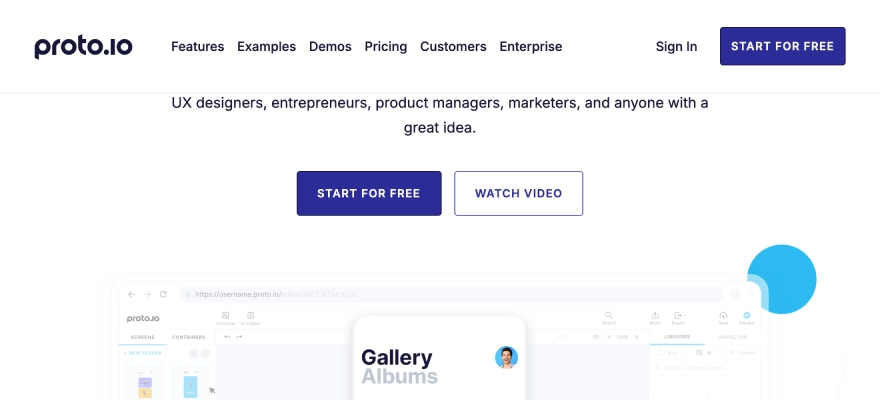
Features
Drag-and-drop interface. 250+ UI components suitable for – iOS, Android, and web. 1,000+ fully customisable templates for web and mobile app design, also templates for onboarding, e-commerce, product sign-in, and more. 6,000+ digital assets to add to your prototypes, also static and animated icons, stock images, and sound effects. Powerful animation features to bring your prototypes live, including screen transitions, timeline-based state animations, and advanced animation effects. Smooth integration with popular design tools like Figma, Sketch, Adobe XD, and Photoshop. Preview and test your prototypes in real-time with the built-in preview feature
Integration
Proto.io integrates with key design tools such as Sketch, Figma, Adobe XD, and Photoshop for importing designs. It also connects with workflow platforms like Jira, Confluence, and Trello for embedding prototypes. For secure access, it integrates with Microsoft Entra ID (SSO). User testing is supported via integration with User Testing (UserZoom GO), and it integrates with Google Fonts and Adobe Fonts for typography.
Pros and Cons
Pros:
- High fidelity prototyping
- No coding required
- Extensive UI component libraries and templates
- Robust interaction and animation features
- Integration with design tools
- Collaboration features
- User testing support
- Web-based platform
- Good for various devices
- Version control
Cons:
- Steep learning curve
- Cost
- Requires internet connection
- Limited offline functionality
- Performance issues with complex projects
- Subscription policy
- Lack of direct export option for projects
12. Adobe XD
Best for collaborative design and prototyping
- Adobe XD for free with the XD Starter plan. For full XD functionality, you can pay for the standalone tool ($9.99/month) or you may subscribe to the entire Creative Cloud suite (20+ apps, including Adobe XD) for $52.99/month.
- Update: Adobe XD is not available for purchase as a single application but will continue to be supported for existing users.
Adobe XD is a versatile vector-based UI design tool built to support the full scope of design and prototyping work. Known for its speed and functionality, it’s a favorite among many designers looking to take ideas from concept to polished prototypes.
Whether you’re starting with rough sketches or building fully animated, interactive layouts, Adobe XD is equipped to handle each step of the UX and UI journey. It delivers a smooth experience when creating wireframes, shaping user flows, and adding realistic transitions.
As part of the Adobe Creative Cloud family, Adobe XD integrates well with other Adobe tools and works seamlessly on both Windows and Mac systems.
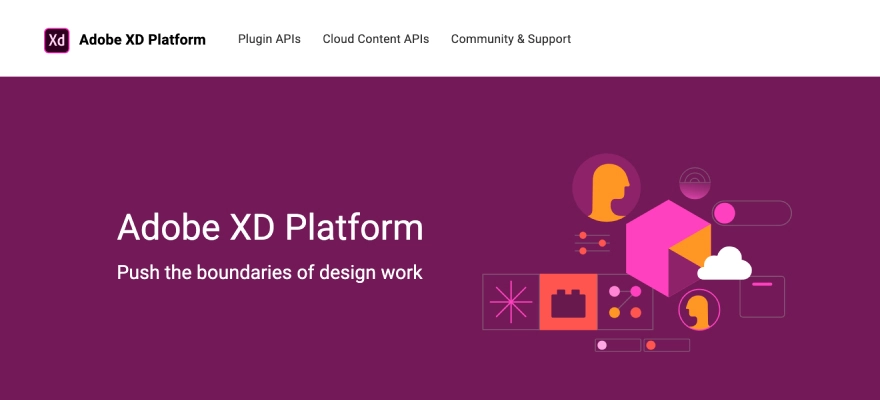
Features
Vector-based drag-and-drop editor tool with limitless artboards and smart guides supporting you to align different objects and elements in your designs. Components and states for iterative and scalable design. Components work intuitively to promptly push changes across entire designs or documents, sparing you the work of manually repeating and implementing changes. Strong animation functionality, including video and Lottie playback, micro-animations and motion effects, scroll groups and anchor links. Voice prototyping, permitting you to make voice commands, build in speech playback, and integrate voice-enabled features. Design Specs feature to simplify the handoff process, allowing you to share interactive prototypes, CSS code snippets and downloadable assets with developers—all via one link.
Integration
Adobe XD integrates with a wide pool of tools and platforms, including other Adobe Creative Cloud apps like Photoshop, Illustrator, and After Effects, also with numerous third-party services. These integrations cover key areas like collaboration, user testing, design handoff, prototyping, and access to design assets, allowed via plugins and APIs to enhance workflows and offer teamwork in the design process.
Pros and Cons
Pros:
- Integration with Adobe Ecosystem
- Cross-Platform Compatibility
- All-in-One Design and Prototyping
- Interactive Prototyping Features
- Repeat Grid
- Responsive Resize
- Component States
- Plugins and Integrations
- Real-Time Collaboration
- Familiar Interface for Adobe Users
Cons:
- Subscription Requirement
- Limited Offline Capabilities (for Cloud Features)
- Prototyping Can Become Complex
- Reliance on Plugins for Some Features
- Can be Resource-Intensive
- Evolution and Changes
13. Zeplin
Best for UI & UX Designers and Front-end Developers
- 1 free project with the Zeplin free plan.
- Up to 12 projects, Team plan at $6/seat per month is also available.
- For unlimited projects, Organization plan at $12/seat per month is there.
Zeplin is a cloud-based platform built to connect UX/UI designers and front-end developers more effectively. It creates a shared space where design files can be published, and where specs, assets, and code snippets are automatically generated—making the developer handoff far more efficient.
In any designers and developers’ team, work closely to get the concepts live. That’s why it’s critical to provide developers with the precise technical details required to implement your designs just the way they’re intended.
Zeplin takes care of that entire process. You may just publish your finished designs in the platform. You may select anyone platform you’re designing for (e.g. web, iOS, or Android) to produce the necessary assets.
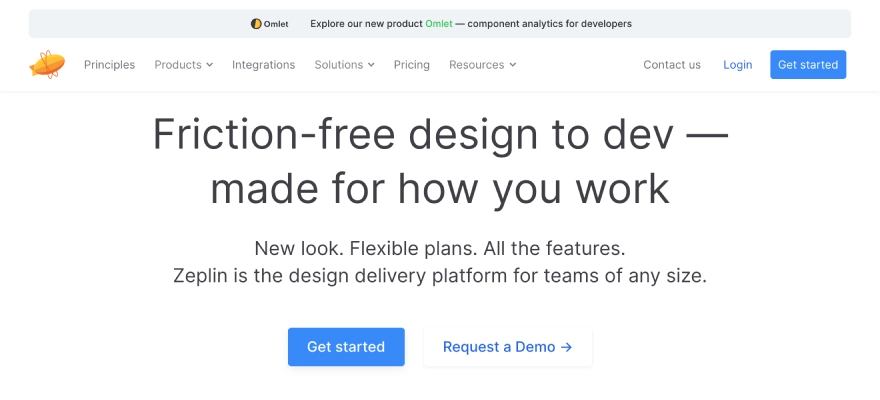
Features
Flows to rapidly and easily map user journeys and document your designs. Global Styleguides to manage and update your design system colours, text styles and components in a centralised location. Extensions for HTML, CSS, Swift, XML, React Native, and more
Integration
Zeplin is a collaboration tool integrating extensively with design platforms like Figma, Sketch, Adobe XD, and Photoshop for design handoff. It also connects with various project management and communication tools like Jira, Trello, Slack, and Microsoft Teams, along with developer tools like Storybook and Visual Studio Code, to simplify the design-to-development workflow and offer team collaboration.
Pros and Cons
Pros:
- Simplified Handoff
- Automatic Spec Generation
- Centralized Source of Truth
- Improved Collaboration
- Version Control
- Integration with Design Tools
- Integration with Workflow Tools
- Organized Workspace
- Developer-Friendly
- Role-Based Access
Cons:
- Not a Design Tool
- Limited Prototyping Capabilities
- Subscription Cost
- Learning Curve (for full features)
- Dependency on Design Tool Integration
- May Require Internet Connection
- Limited Offline Functionality
14. Origami Studio
Best for Designers
- Origami Studio is entirely free to download and use.
Origami Studio is a free UI design software tool. It was created by Facebook. It’s mainly a prototyping tool, allowing designers to rapidly build and share interactive interfaces.
Originally developed for designers at Facebook, Origami Studio is now available for free for macOS users.
It’s a classical UI tool with a close learning curve, so we would not recommend it as your first UX/UI design tool. But, for expert designers looking for creating life-like prototypes, it’s worth for your consideration.
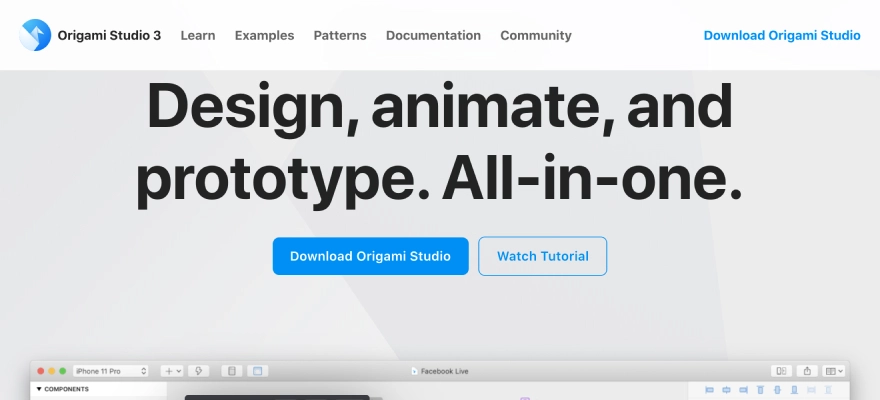
Features
The drag-and-drop canvas is where you create and edit your prototype by working with shape layers, text, and images—whether you’ve brought them in from Sketch or Figma. The Patch Editor lets you build interactions and animations using visual blocks known as “patches.” These patches can be linked together to define the behaviour of your design. The Layer List panel is where you manage the layers within your prototype. You can add new layers and set up specific interactions for each one. The Inspector gives you control over the details—just click on a layer to tweak its properties such as position, size, colour, and more. You can preview and interact with your prototype in real time in the viewer panel. It also allows you to record sessions for sharing or reviewing later. The Patch Library holds all the patches available to you, each with a clear description so you know exactly how they function and where they fit into your build.
Integration
Origami Studio mainly integrates with design tools such as Figma, Sketch, and Photoshop for importing design assets, allowing users to develop interactive prototypes based on their current visual work.
It also distinctly integrates with native device capabilities such as the camera, microphone, and sensors to create realistic mobile prototypes.
Pros and Cons
Pros:
- Free to use
- High-fidelity prototyping
- Patch editor system
- Native device features
- Integration with design tools
- Performance
- Code export
- Used by meta
Cons:
- Mac-only
- Tight learning curve
- Not a design tool
- Limited for large, multi-screen prototypes
- Support and community
- Less focus on basic wireframing/low fidelity
15. Uizard
Best for AI based designs
- Uizard free plan – Free 3 projects and up to 10 themes creatives, with unlimited users.
- For more projects, Pro plan for $12/creator per month (offers access to all templates and up to 100 projects)
- The Enterprise plan is priced at $49 per creator each month, giving you full, unlimited access to everything Uizard offers.
Uizard is a UI design platform built for people who want to bring digital product ideas to life—without needing deep design skills.
It covers everything from early-stage ideation and low-fidelity wireframes to rapid prototyping, UI styling, and collaborative design in real time. Whether you’re sketching out rough ideas or shaping up final interfaces, Uizard offers a solid toolkit for the entire UX and UI design workflow.
One of Uizard’s biggest strengths is how easy it is to get started. It’s designed to feel familiar—if you’ve ever used Google Slides, Keynote, or PowerPoint, you’ll likely feel right at home with Uizard.
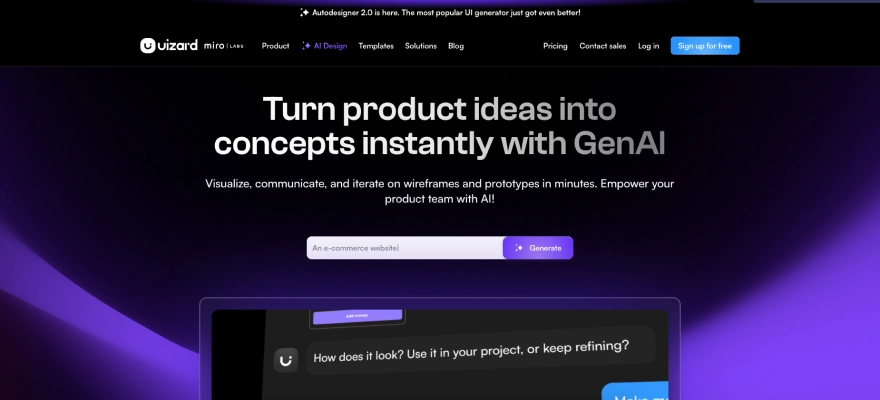
Features
A wide range of drag-and-drop components and ready-made templates makes it easy to quickly build layouts for both mobile and web designs. The Wireframe mode lets you switch your project into a low-fidelity view, perfect for stepping back and evaluating the overall user experience without getting distracted by visual details. You can also import wireframes—whether they’re hand-sketched on paper or created using another design tool—bringing everything into one place for a smoother design process. Uizard will change over your imported wireframes into customisable digital screens. AI-powered Design Assistant: Enter text prompts to auto-generate editable, multiscreen designs. Screenshot Scanner: leverage the power of AI to turn screenshots into fully editable mockups. Wireframe Scanner: This is another AI-powered feature converting hand-drawn wireframes into digital, editable mockups.
Integration
Uizard integrates with tools and platforms mainly for workflow and collaboration, permitting for export to CSS and React code for developers and embedding prototypes online. It can import hand-drawn wireframes and screenshots, gives a Figma plugin for copying elements, and connects with joining tools like Notion, Slack, and Miro. Uizard supports broader automation via platforms like Zapier and Apix-Drive also.
It has a specific integration called Design Shift for converting designs to web components.
Pros and Cons
Pros:
- Ai-powered design features
- User-friendly interface
- Rapid prototyping and ideation
- Transforms sketches and screenshots
- Real-time collaboration
- Time and cost saving
- Good for non-designers
- Wide range of templates
Cons:
- Limited customization options
- AI output can be generic or inconsistent
- Not a full-featured design tool
- Limited offline capabilities
- Potential for bugs or slow performance
- Subscription cost for full features
- Export limitations (e.g., Not always seamless to other design tools)
16. Visily
Best for Teams without a UI & UX Designer
- Free limited plan Pro: $11/mo
Visily is an AI-powered UI & UX design tool perfect for teams without a dedicated UX & UI designer. It allows users to create wireframes and prototypes fast without complex design skills. With AI-based design suggestions, it supports teams ideate and iterate faster, making the UX Design process more efficient.
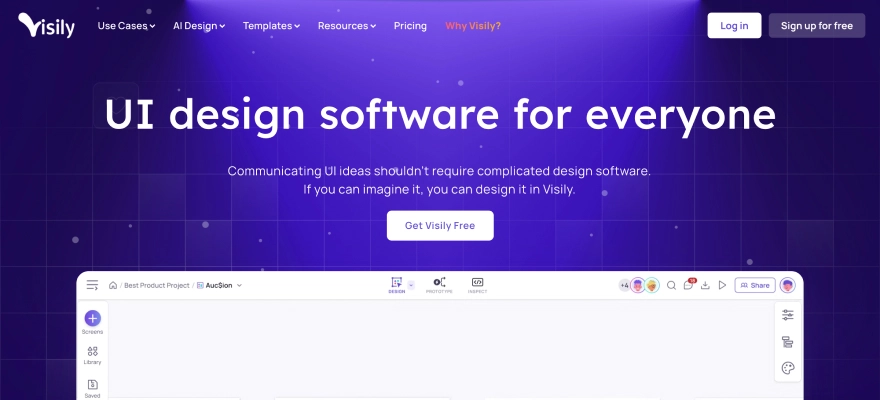
Features
Features include AI-driven wireframes and prototypes, Real-time team collaboration, Pre-made templates for various industries.
Integration
Visily integrates with other platforms to enhance team workflow, collaboration, and design handoff. Its integrations include direct connections with tools like Jira for project management and Slack for communication. Additionally, Visily can export designs to Figma and connect with a wide range of applications via automation platforms like Apix-Drive, allowing broader connectivity within many team ecosystems.
Pros and Cons
Pros:
- Ai-powered design features
- Low learning curve
- Rapid wireframing and prototyping
- Convert sketches and screenshots
- Real-time collaboration
- Suitable for non-designers
- Time & cost saving
- Extensive template and component library
- Export options (including Figma, PDF, PNG, JPG, CSS)
- Integrations (Jira, slack, automation platforms)
Cons:
- Limited customization for advanced designs
- AI output can be generic or inconsistent
- Not a full-featured design tool
- Limited offline functionality
- Potential for bugs or slow performance
- Subscription cost for full features
- Limitations in free plan
- May require learning for advanced features
- Lacks freehand drawing tools
17. Magician Design
Best for creating design elements with AI
- Free
It is an AI-powered tool. It improves your creative workflow by automatically generating UI designs, illustrations, and even animations. With the use of AI-based design recommendations, it cuts down the ideation time and helps you produce visuals that stand out in UI and UX.
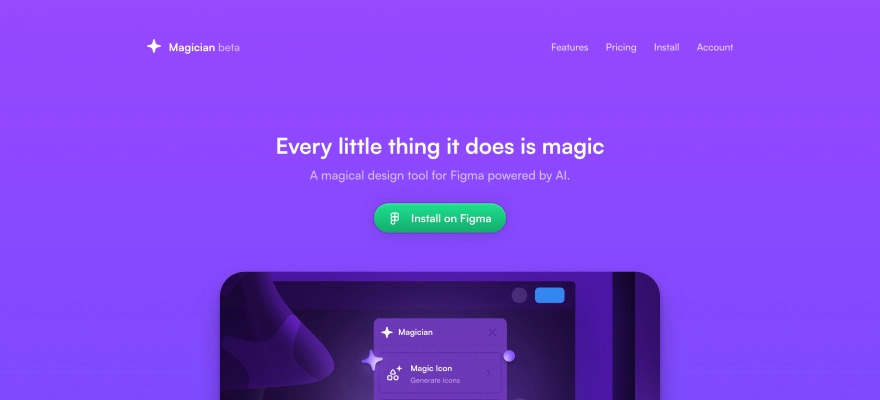
Features
Features include AI-generated UI designs and illustrations, Quick prototyping tools Design suggestions by AI.
Integration
Based on the available information, Magician Design, as described as an AI-powered tool for creating design elements, mainly integrates with one main design platform– Figma.
Pros and Cons
Pros:
- Enhances Creativity with AI-Generated Assets
- Generates Unique and Personalized Results
- Significant Time Savings
- Convenient Access within Figma Workflow
- Automates Design Tasks
- Easy to Use for Generating Content (Icons, Copy, Images)
- Helps Overcome Creative Blocks
- Free to Use (during open beta)
Cons:
- Limited to Figma Integration (Not available on other design platforms)
- Dependent on AI Capabilities (Quality can vary)
- May Require User Input for Optimal Results
- AI-Generated Content May Lack Human Touch/Contextual Nuance
- Currently in Open Beta (May have limitations or changes)
- No Integrated Version Control
- Limited Advanced Customization of AI Output
- Full Feature Access May Require Paid Plan (after beta)
18. Fronty
Best for designers
- Free plan, Pro: $4.52/mo, Advance: $9/mo
Fronty is an innovative tool converting images or design files directly into HTML/CSS code using artificial intelligence. This is ideal for designers who want to bridge the gap between UX UI Design and development quickly.
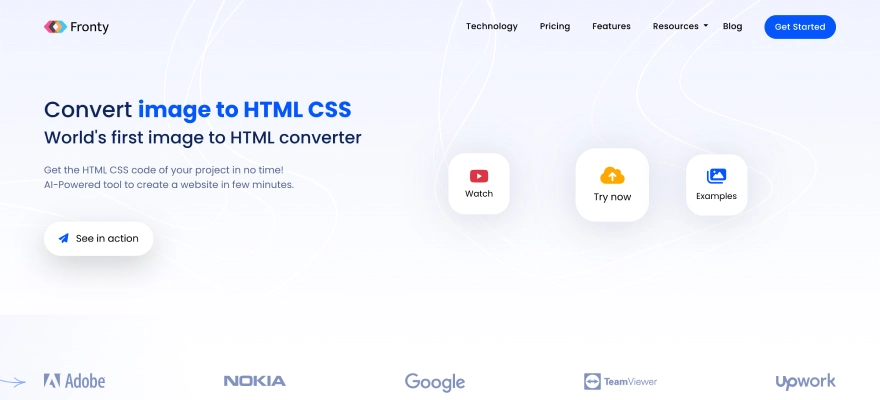
Features
Features include Conversion of designs to HTML/CSS code automatically, Responsive layout, generation of Customizable code output.
Integration
Fronty integrates with many platforms to fit into web development workflows. It connects directly with popular design software like Figma, Adobe XD, Sketch, and Photoshop to convert designs into code. Also, through full automation platforms like Zapier and Make, Fronty can integrate with a wide range of other tools for CRM, project management, communication, file storage, and e-commerce, remarkably expanding its compatibility within a user’s current software ecosystem.
Pros and Cons
Pros:
- Ai-powered image to HTML/CSS conversion
- Time-saving automation
- Easy to use / no-code editor
- Suitable for non-coders
- Generates clean and semantic code
- Responsive and mobile-friendly output
- Built-in SEO features
- Integrated hosting and custom domain support
- Customizable templates
- Real-time collaboration
- Cost-effective solution
- Compatibility with major design tools (Figma, adobe XD, Sketch, Photoshop)
- Integrations with automation platforms (Zapier, Make)
Cons:
- Limited deep customization options
- AI conversion inaccuracies possible
- AI-generated designs can be generic
- Dependence on the fronty platform ecosystem
- Requires internet connection (no offline functionality)
- Potential learning curve for full features
- Quality of output can depend on input image quality
- Limited information on advanced features/tutorials
- Pricing tiers may limit features
- Limited direct integrations compared to broader platforms
19. Khroma
Khroma uses AI to support designers find the perfect color schemes for their projects.
- Free to use
It learns your preferences and produces new, personalized color palettes based on your favourite shades. This makes it a game-changer for those struggling with color selection in UX/UI design.
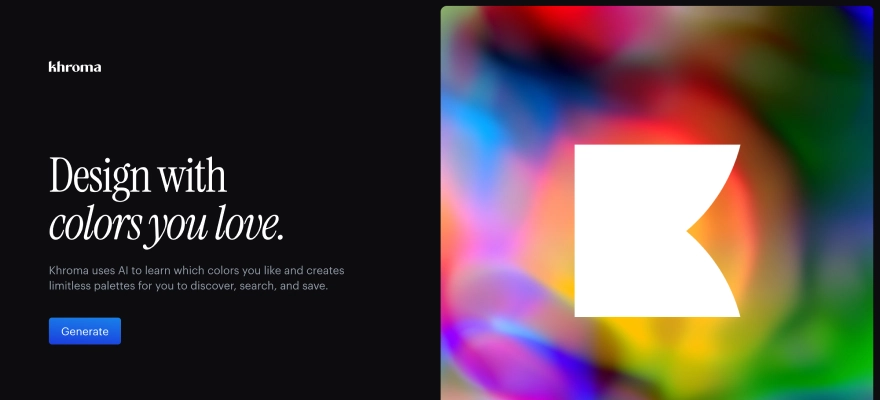
Features
Features are such as AI-generated color palettes, studies preferences to make custom color schemes, helps designers with color pairing.
Integration
Khroma, an AI tool for creating personalized color palettes, integrates with other platforms to offer the use of its generated colors in design projects. It has direct integration capabilities with design tools like Figma, allowing for smooth export of color palettes. Also, Khroma’s presence on broader automation platforms like Apix-Drive allows it to connect with a wide array of other applications, extending its reach within many design and workflow ecosystems via the transfer of color data.
Pros and Cons
Pros:
- Ai-powered personalized color palette generation
- Learns user preferences
- Generates infinite color combinations
- Saves and organizes favorite palettes
- Provides color details (hex, RGB, CSS, accessibility)
- Useful for various design applications
- User-friendly interface
- Free to use (basic features)
- Integrates with design tools (like Figma)
- Helps with color theory learning
Cons:
- Initial time investment to train AI
- Requires internet access
- Limited direct integrations (outside of Figma)
- Import/export features may be limited
- AI output may not always align perfectly with needs
- Limited collaboration features
- No mobile app (as of latest info)
- Currently in beta (may have limitations or changes)
- Limited features in free version (if paid plans are introduced)
- Primarily focused on color (not a comprehensive design tool)
Looking for renowned UI UX design services?
Check out UI UX design company uses the best ui ux design tools.
Conclusion
UI design is a regular aspect of the product design process. Also, many of the UI design tools we’ve listed out here serve as entire design platforms. There are many tools out there dedicated to specific tasks and stages of the design workflow.
And, with the edge of AI, many new tools are emerging to simplify and automate certain aspects of the product design process.
FAQs
To effectively choose UX design tools, you may consider your specific needs, project requirements, and workflow preferences. You must select such kind of tools based on factors: ease of use, features, cost, and integration with other tools. Try out different tools and experiment to find the best fit for your projects and team.
Factors to consider while choosing UX design tools are as follows:
- Ease of Use
- Features
- Cost
- Integration
- Collaboration
- Project Requirements
- Personal Preference
In 2025, several UI/UX design tools stand unique for their versatility and collaborative features. Figma, a cloud-based all-in-one tool, is a top option for online design collaboration. Adobe XD, another strong competitor is known for making interactive prototypes and high-fidelity UI. Sketch, while desktop-based, remains a popular choice for easy handoff and its shared library features.
UI design entrusts on the visual, interactive properties of the product. It includes designing the layout, functionality, and visual aspects (e.g. color, icons, typography) of every screen. On the other hand, UX involves conducting user research, defining information architecture, creating wireframes, and usability testing.

Samuel Meleder
Samuel Meleder founded Chimpare, a global company that builds software solutions. With a passion for innovation and a commitment to helping businesses grow through smart digital strategies, Samuel leads a global team delivering cutting-edge solutions across industries
Found this post insightful? Don’t forget to share it with your network!
Related Articles
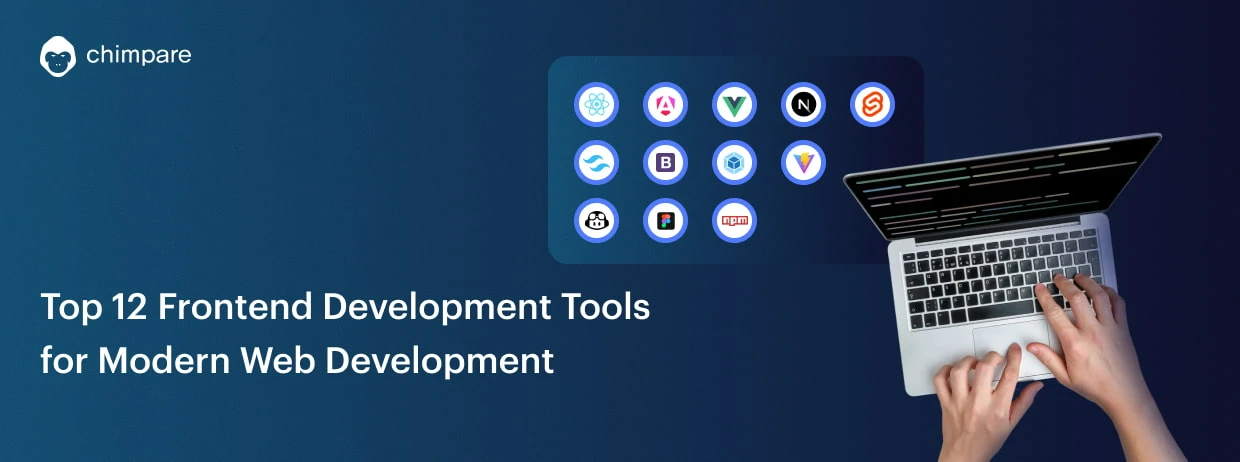
Top 12 Frontend Development Tools for Modern Web Development
Frontend development tools are at the centre of the rapid evolution of the web development industry. With the use of
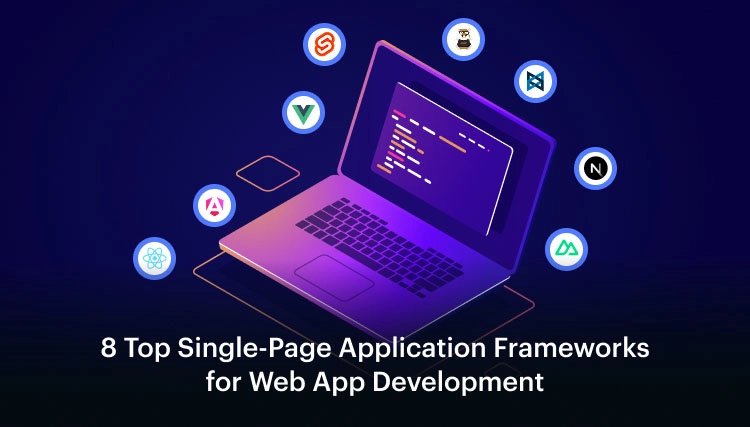
8 Top Single-Page Application Frameworks for Web App Development
A few very big names, like Gmail, Netflix and Twitter, have features that load so quickly and feel almost like
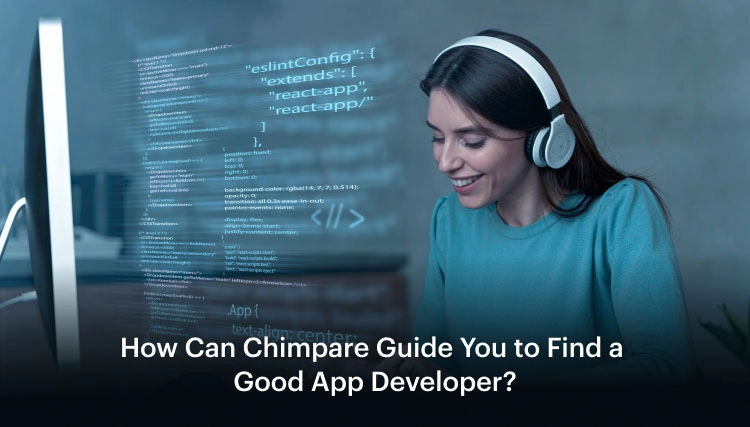
How Can Chimpare Guide You to Find a Good App Developer?
Choosing an exquisite app developer is a crucial first step closer to transforming your app concept into a viable commercial
